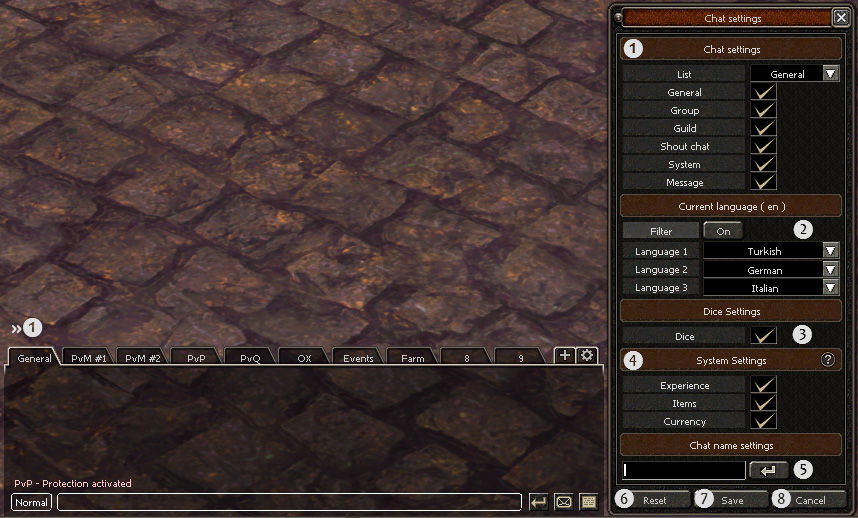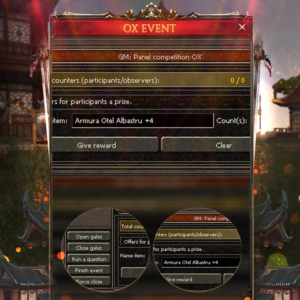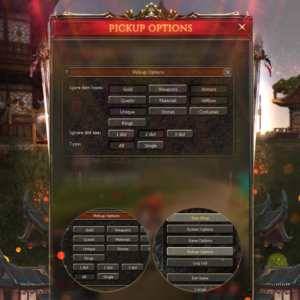Description
Price: Not fixed, for more information, contact me.
Small pieces of information:
- The whole system is written in C++.
- Rewritten the whole structure of the chat system.
- Adaptable on all multilanguage systems or without.

You’ve been marching off to battles with Metin2 players from your region for a while. The updates to the chat system are the logical next step with this in mind: you can now customize the chat settings for individual groups according to your needs. Create new chats for specific purposes or languages. This lets you avoid being flooded by messages so you can concentrate on what’s important.
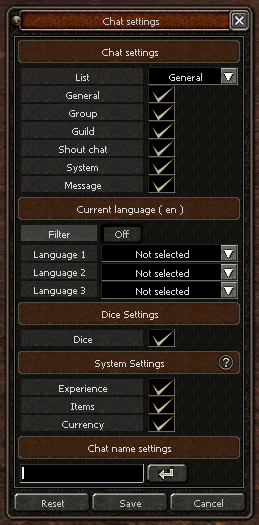
This improves communication in Metin2!
You will be able to enjoy a chat system that makes communicating with friends and other players much simpler and more direct.
You can now customize your chat settings to suit your needs, even for custom chat tabs.
The chat system has been revamped, facilitating communication between players and more direct.
The most important feature is that players can set their own languages in the chat window.



 HOW-TO-USE:
HOW-TO-USE:
After logging in, pressing “Enter” will display the chat section, as before.
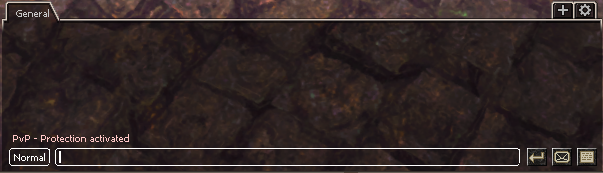
At the top, you can add additional “tabs” with the ![]() button, and
button, and ![]() for the settings panel.
for the settings panel.
You can create separate chat windows for a specific purpose or language. This will allow you to avoid too many unnecessary messages and focus on what is important.
Up to 9 tabs can be opened in the chat window, all with their own settings.
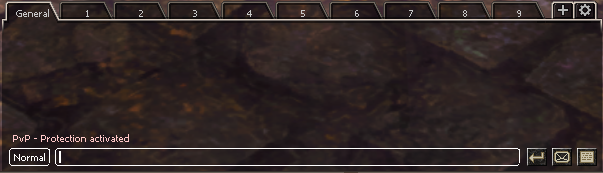
USER INTERFACE
![]() In the first section Chat Settings, you can tick or delete the Chat Functions that you want to show or hide.
In the first section Chat Settings, you can tick or delete the Chat Functions that you want to show or hide.
- To customize the filter of a specific tab
 , simply select it from the drop-down menu and proceed with the changes.
, simply select it from the drop-down menu and proceed with the changes.
General
| The general chat is the one that is used to “talk” at close range with any character who is nearby. What is written in the normal chat appears as a message written in white viewable by all the players that are in the vicinity of those who have spoken; the maximum audibility distance of this type of communication is approximately equal to the range of the radar (with normal zoom). |
Group
| Group chat is used to communicate exclusively with players who are within your group. The message will be displayed in blue, only by the members present in the group of the players who spoke and only if they are within a certain limit distance (which is the same as the normal chat). |
Guild
| Guild chat is similar to group chat, except that it allows you to send the message to all and only members of your guild regardless of their remoteness. |
| Shout chat | The shout is the most “powerful” mode of chat, as it allows you to send a message to all players in your kingdom or all at the same time, regardless of their remoteness. |
| System | Shows only the messages of the game addressed to your character |
| Message | Shows only messages from GM’s, Guild wars, event updates, dungeons started and completed, and more. |
![]()
In the Set Language section, you will find in parentheses the current language of your client. Within the section, you can apply filters (disabled the first time and activated by pressing the button) as you can choose up to a maximum of three languages that will also allow you to view the chats of those who have a different client language. ![]()
![]()
- For example, if you are playing on an international server and we have the client set in Italian, we will display by default all the chats of those who have the client set in Italian. By adding the French to “Language 1”, we will also display the chats of those who have the client set in French).
- Available for all multilanguage systems or even without multi-language, based on client language.
![]()
In the Dice Settings section, you can choose to show or hide the strings dictated by the Dice Roll.
- To hide or show the chat lines related to the roll of dice “/dice” you need to check or uncheck the “Dice” setting in the panel.
Dice
| Rolled items |
![]()
From the System Settings section, you can show or hide the information regarding the experience (received or consumed) and the drop, both of objects and coins.
Experience
| Experience (received or consumed) |
Items
| Picked up items |
Currency
| Picked up currencies |
![]()
In the last section, called Chat Name Settings, you can choose to rename the tabs, writing the name, and confirming with: ![]()
- You cannot change the name of the “General” tab.
- The maximum length is 6 characters.
- The name must not contain insults or sexual abbreviations.
![]()
Resets the settings for the selected tab.
If you choose this, you’ll see the following message: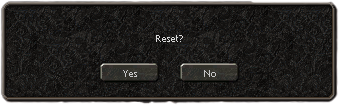
![]()
Save the changes for the selected tab.
![]()
Close the chat setting window.
USE TABS
You have the option to place different tabs on the screen, You can do this in the chat by right-clicking on the selected tab, then the tab will appear on the screen and its name will not be visible at the bottom.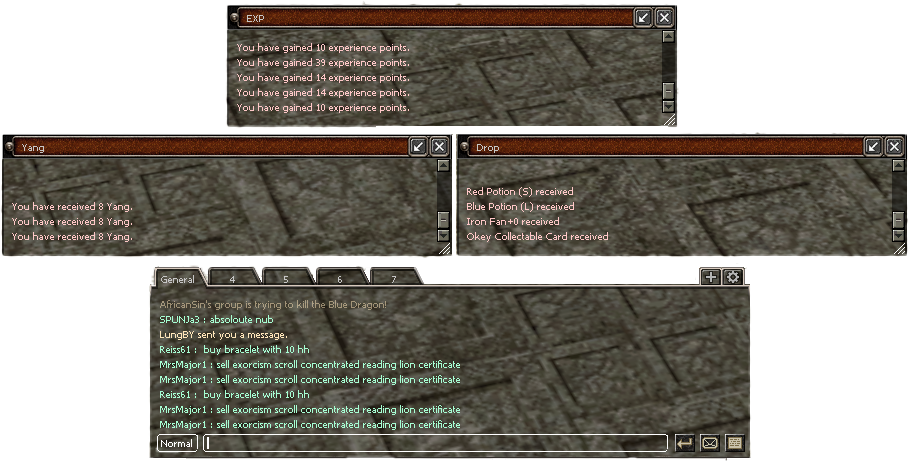 There are two symbols on the tab placed on the screen:
There are two symbols on the tab placed on the screen:
| If you no longer want the chat window on the screen, it will return it to the chat queue. | |
| Deletes the tab. |
By default, Ymir left a lot of bugs in the chat system.
I’ll present to you some of them:
- A bad structure of rendering the chat lines, even if you open other windows of the chat (Log/Normal), the update functions are not individual at all.
- Using a lot of CPU usage for rendering all chat lines, it’s calling at every millisecond a update+render function, which caused other bugs like seeing the lines outside of the window, x < 0.
- No support for large text lines, flags […] based on the window settings (x/y/width/height).
- No support for image flags when rendering and scrolling at the same time.
OLD VERSION
NEW VERSION
All of the expanded tab windows are saved permanently with their settings, positions (x, y), size (width, height), scrollbar positions. […].
Recalculates the size or the positions based on all types of resolutions.
With the new features, now you can’t move any window in metin2 outside of the screen.
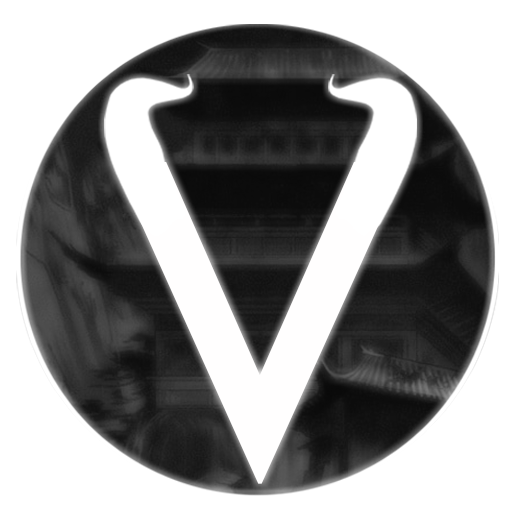

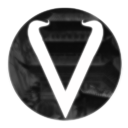

![Official Chat System – [OFFER]](https://www.vegas-projects.com/wp-content/uploads/2021/08/chat_settings.png)